Subscription Plans
Billing users for a subscription plan is pretty straight forward. Every Plan hasOne Role, so when a user subscribes to a plan they will inherit the permissions associated with that user role.
The Plan you create in Wave will be associated with a plan you create on Paddle.
Current Plans
When you install Wave you will see there are 3 default plans:
- Basic
- Premium
- Pro
You can delete these plans and create your own if you would like or you can edit the current plans.
Deleting Plans
In order to show you how to create a new plan, we will delete the existing Basic plan. To delete plans you can visit /admin/plans and click Delete:
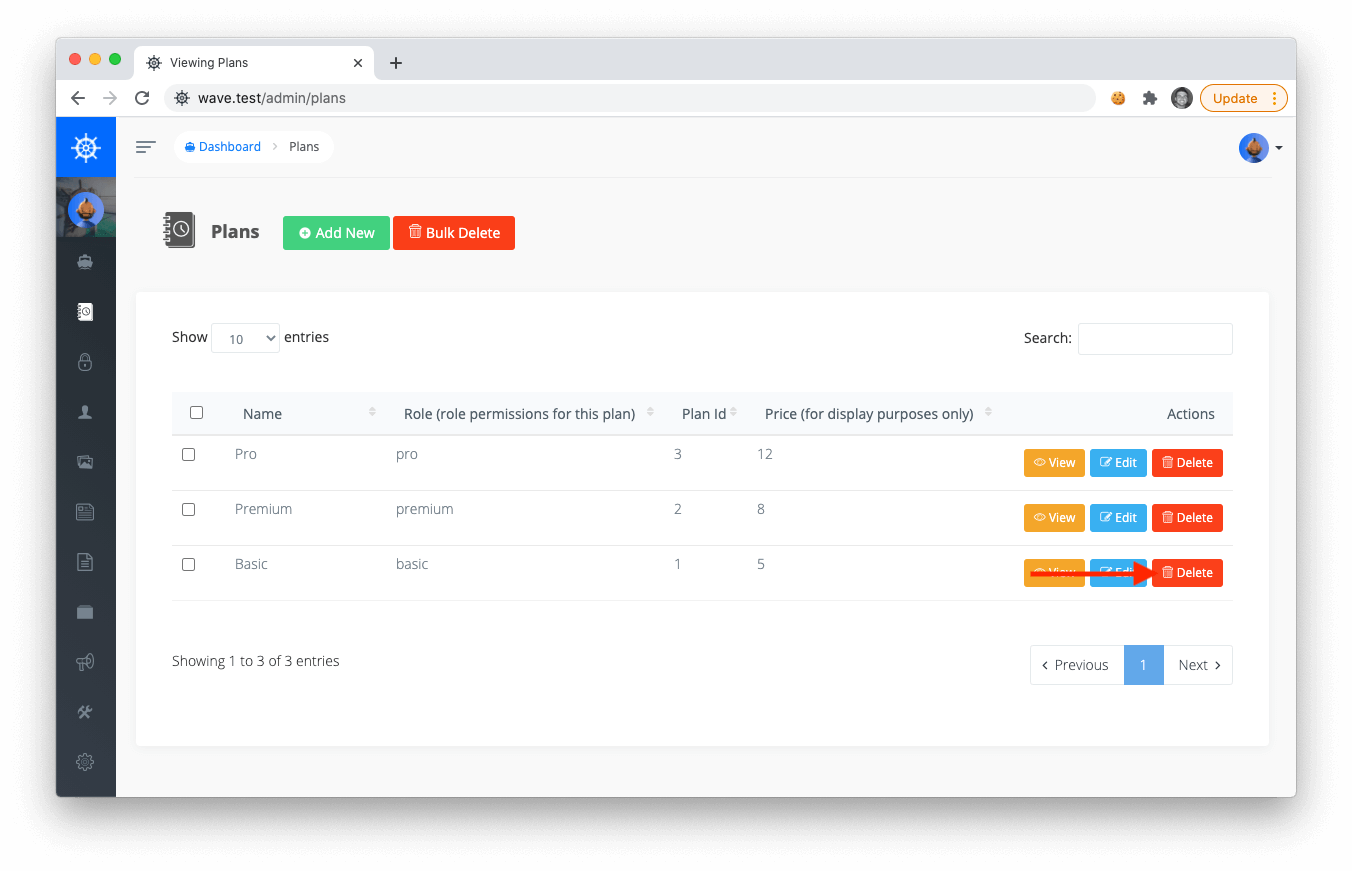
Since our plan is associated with a role, we will also delete the associated role at /admin/roles
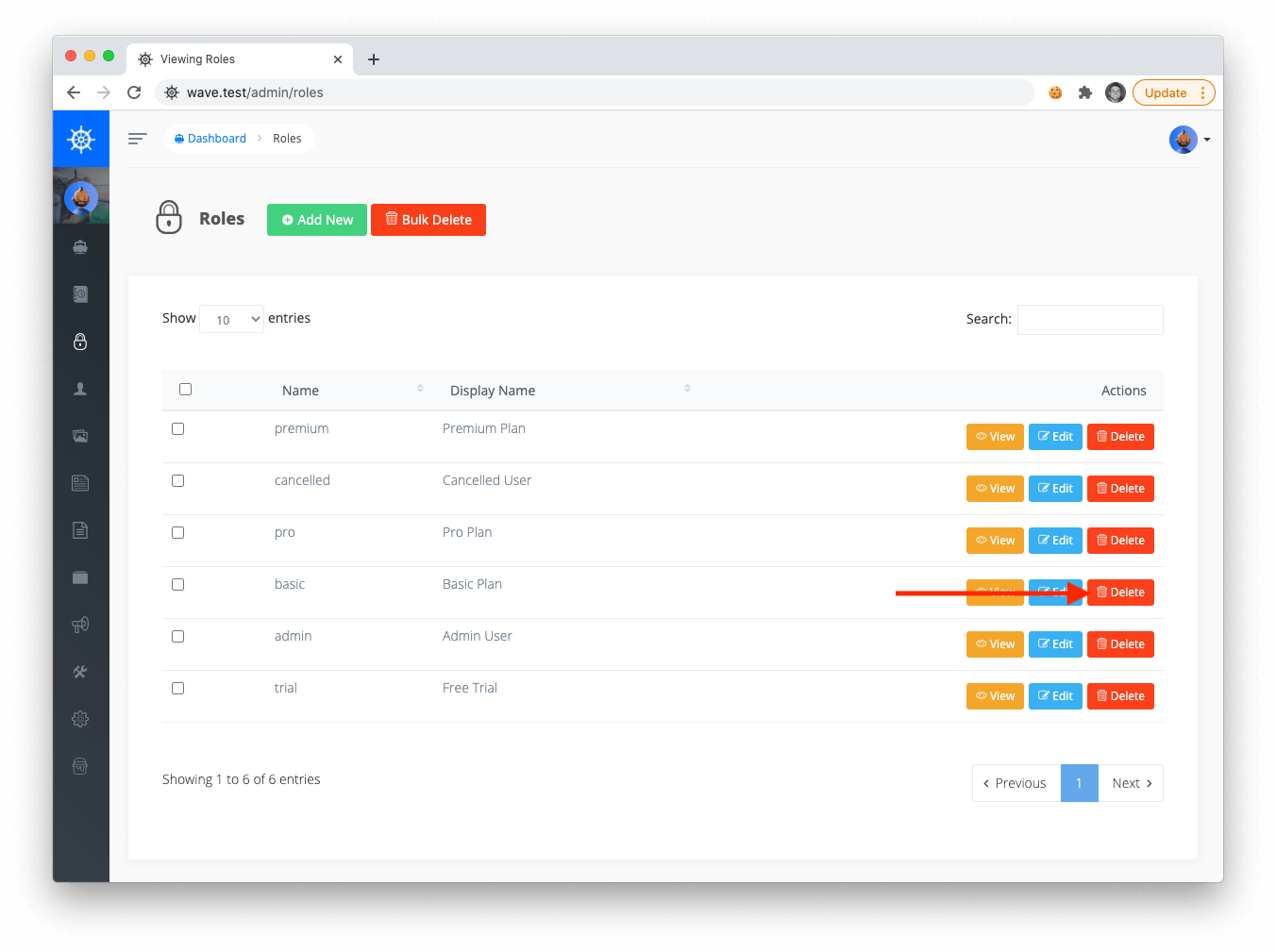
We will cover more about User Roles in the next section.
Creating Plans
Now, let’s create a new plan called basic. But before I create a new plan I will first create a new role that I want to assign to this plan. My new role will be called starter as well, but you can give the role any name you would like. To create a new role click on the Add New button.
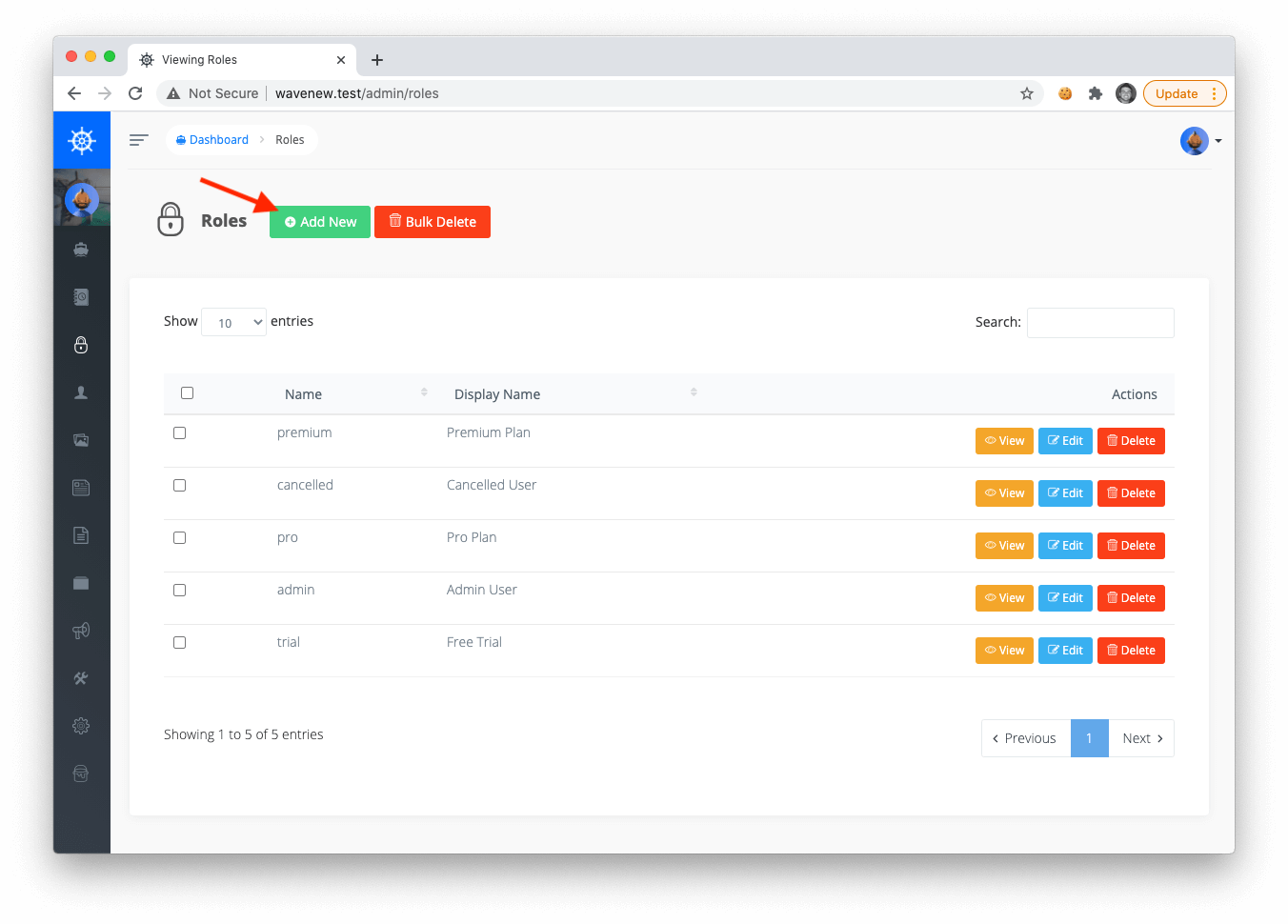
Then we can create our new role called basic
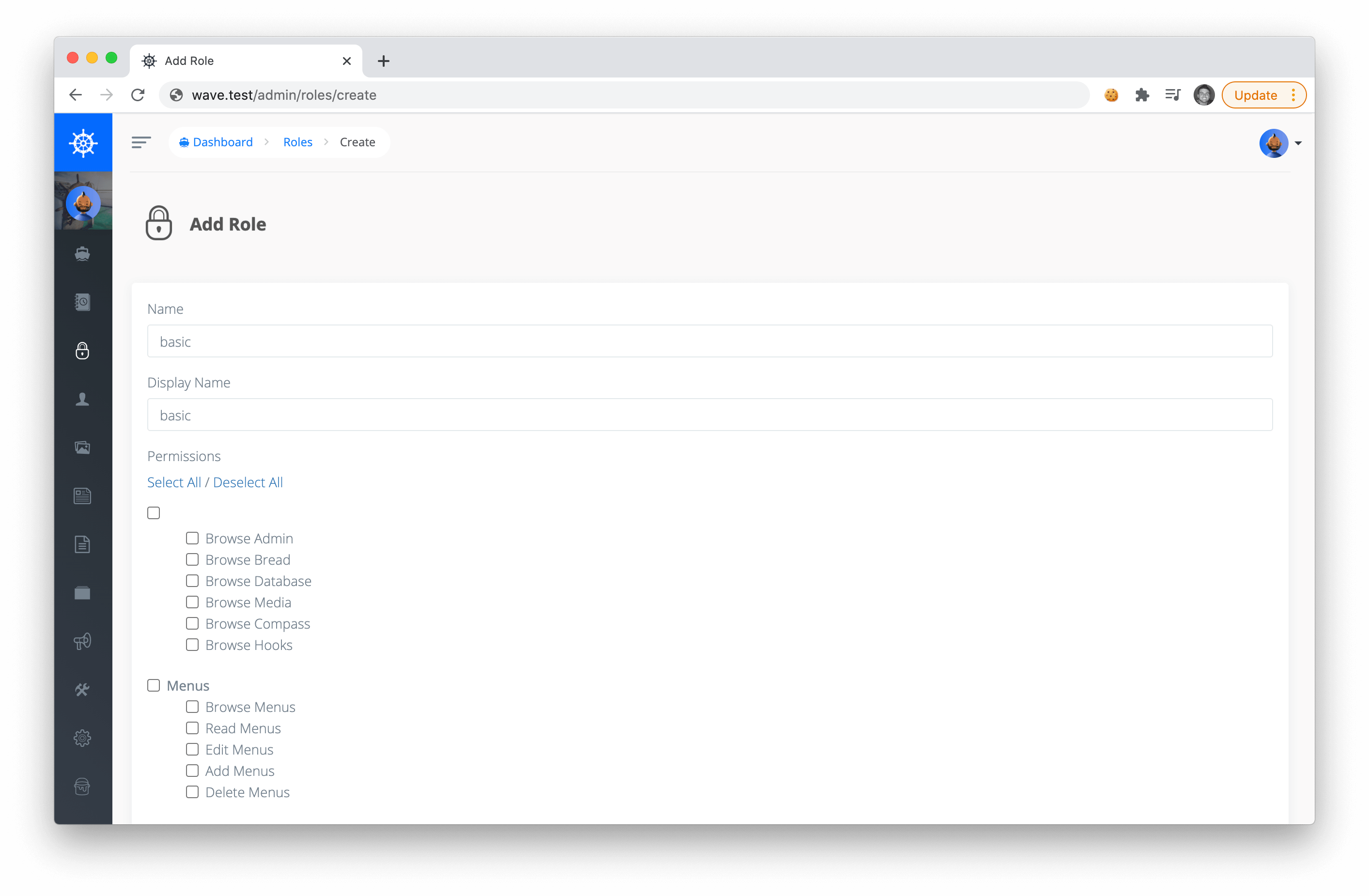
Notice on this page you can specify permissions for this role. We will talk more about this in the next section. For now, you can choose to check a few of them, or leave them all unchecked. Below is a screenshot of what I have checked in this example:
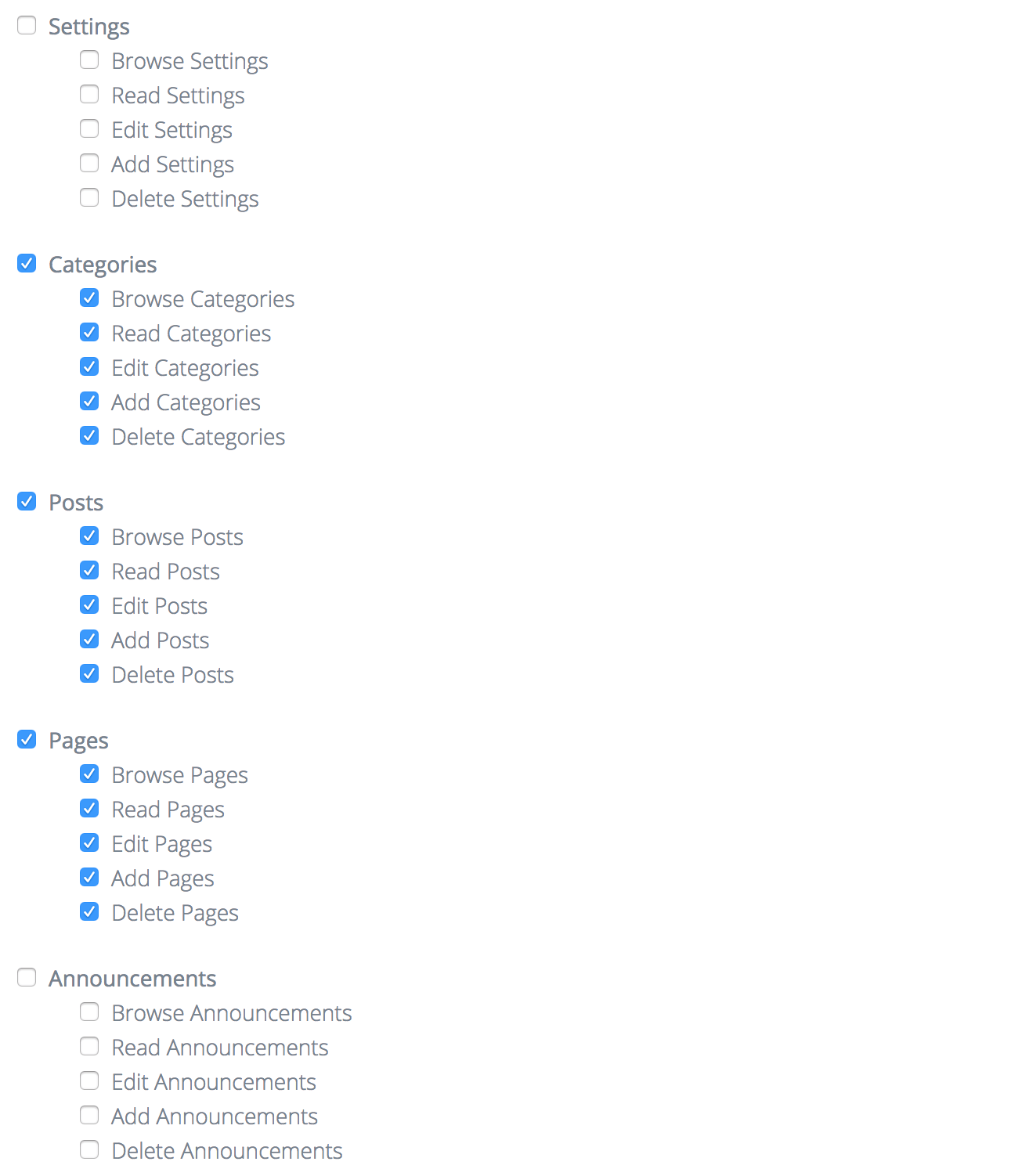
Now that the role is created we can create a new plan and associate it with a role:
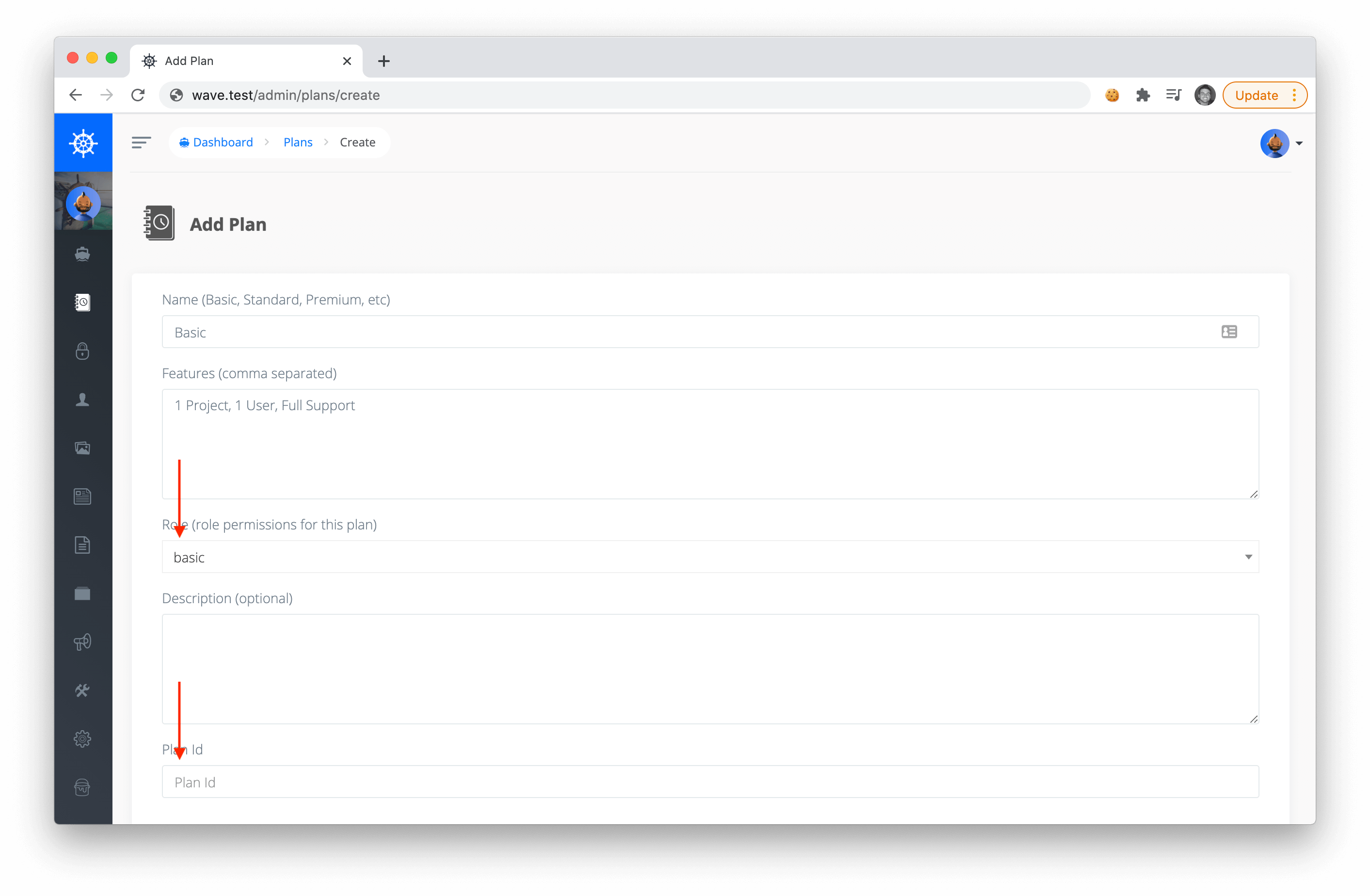
Notice the Plan ID when creating your plan. This Plan ID is an ID we need to create in Paddle. We'll do this in the next step.
Fill out the rest of the info on the plan and click Save to create your new plan.
Creating Plans in Paddle
To create a new plan in Paddle, login to your dashboard and click Catalog->Subscription Plans. Click on the + New Plan button at the top right to create a new plan.
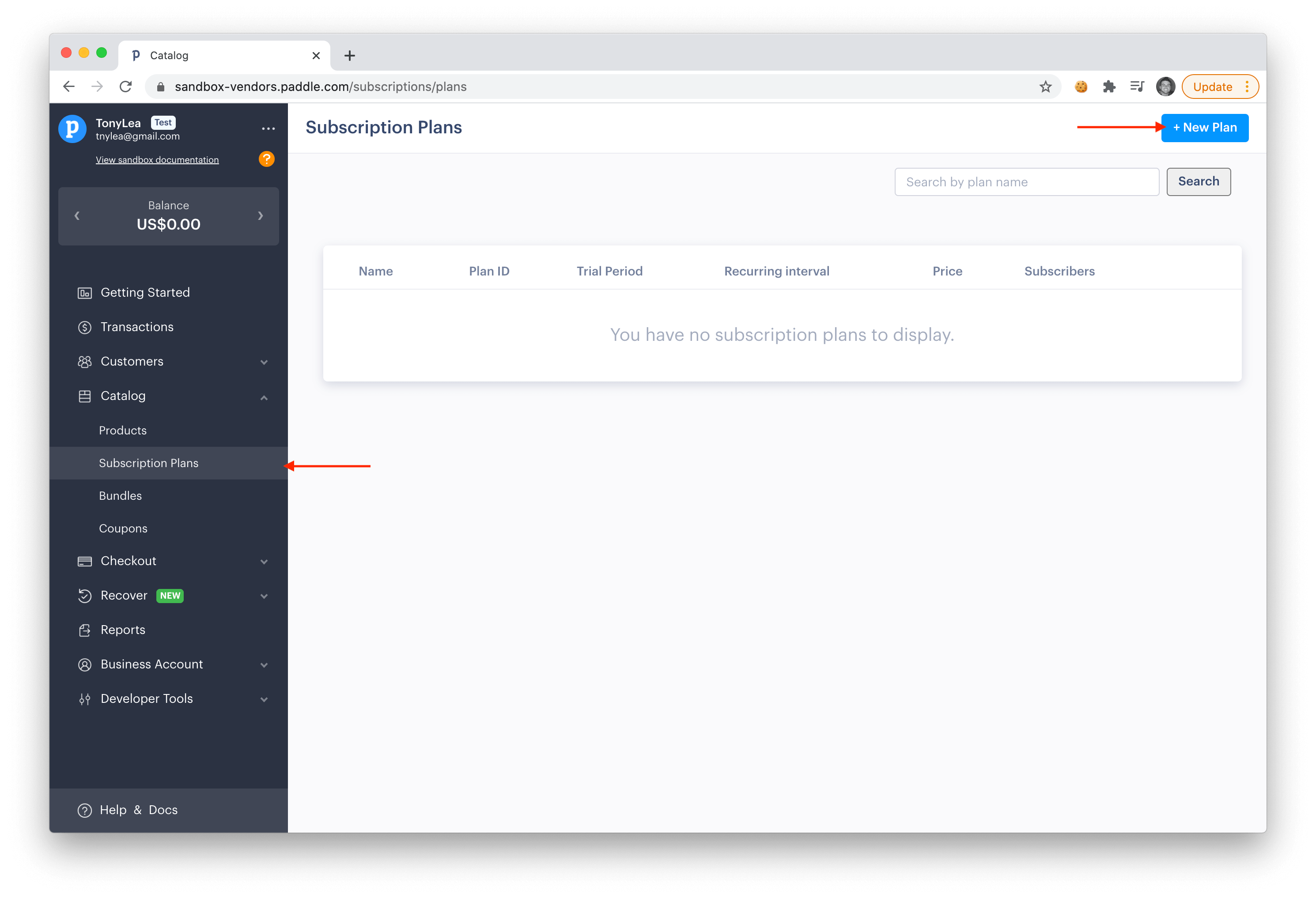
You'll see a pop-up that will ask for the plan name, icon, and price. Fill out the info for your plan.
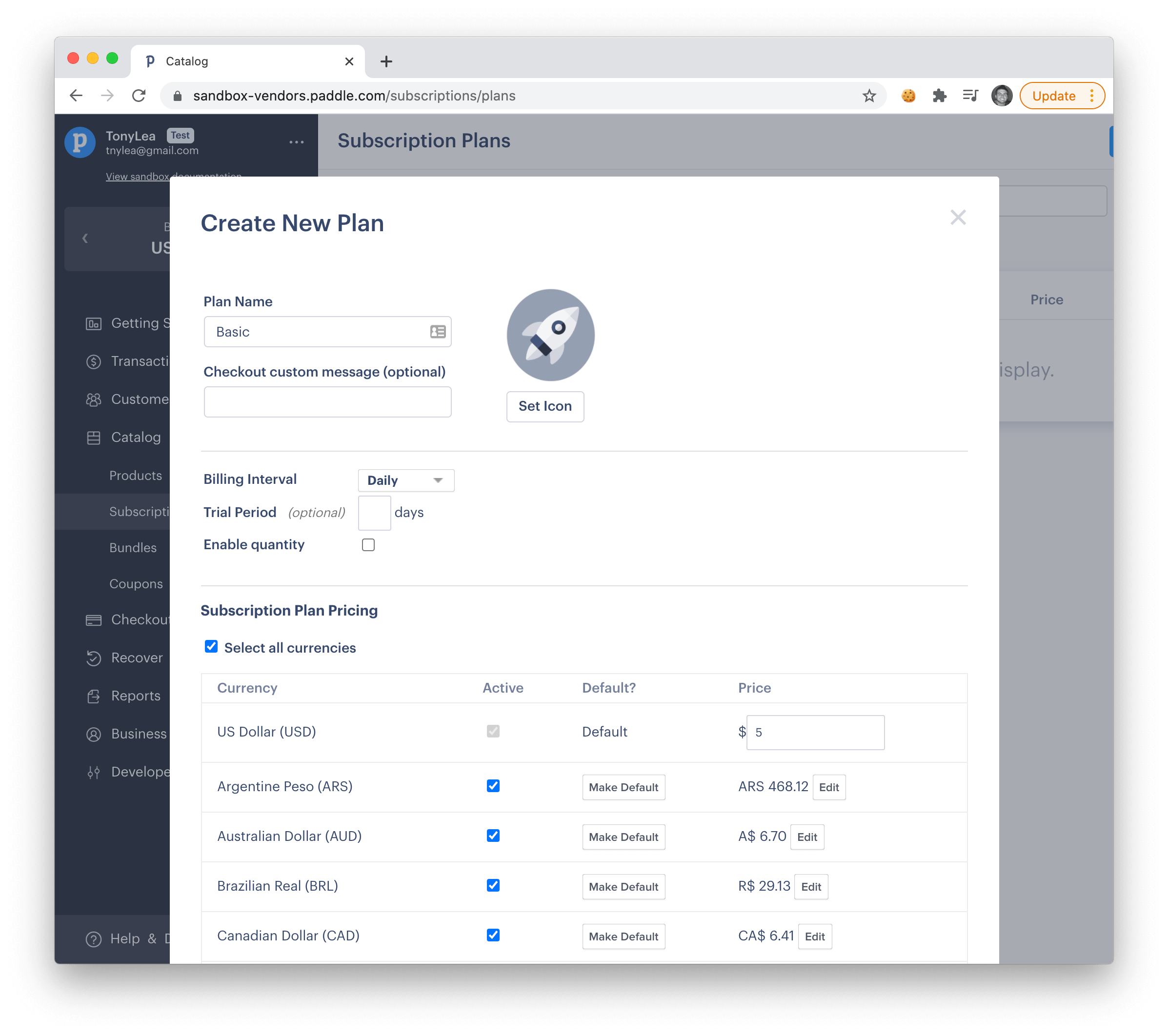
Scroll down to the bottom and click the Save Plan button.
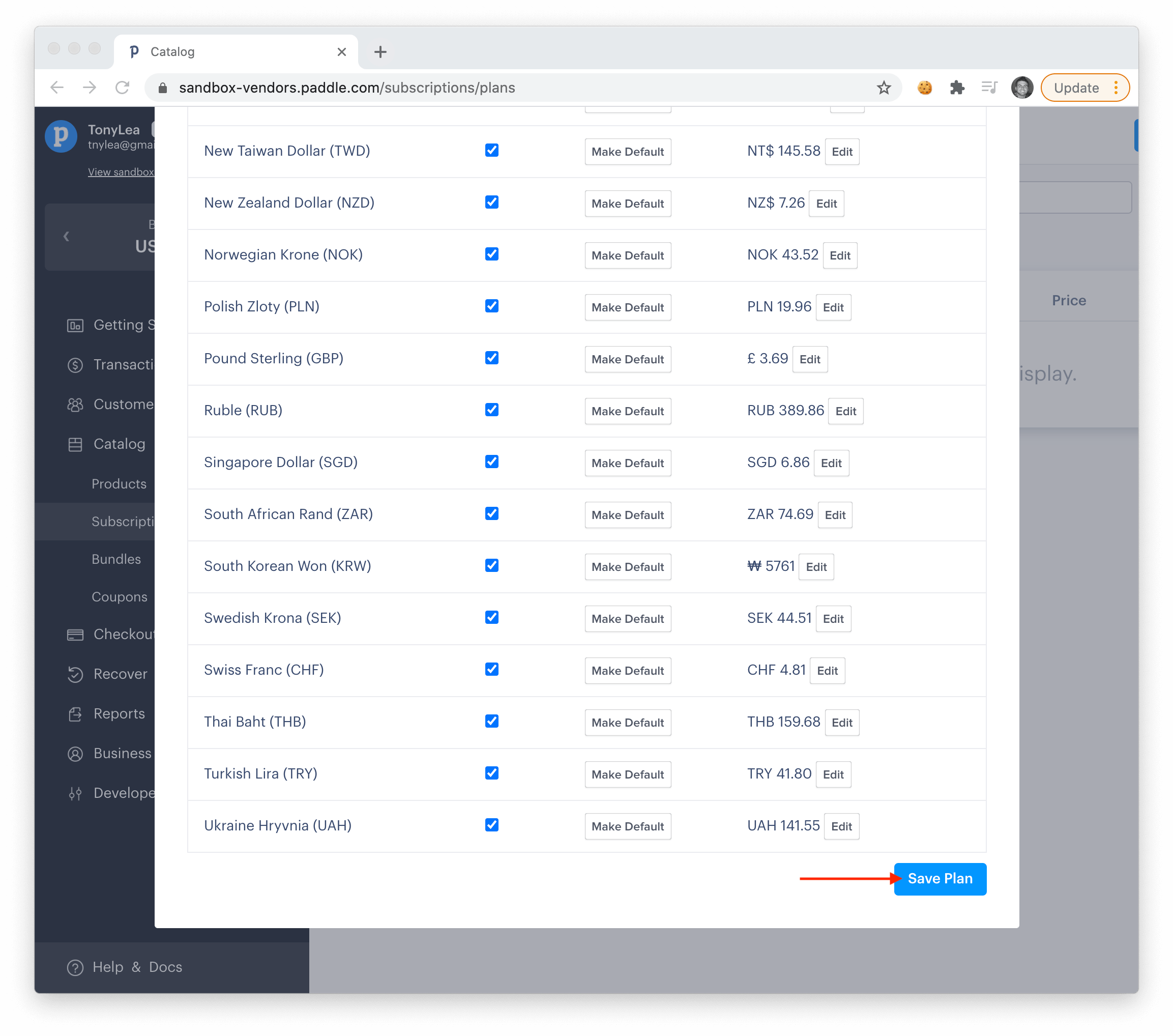
After creating your new plan, you'll see the Plan ID you need to associate with the Wave Plan you create from the previous step.
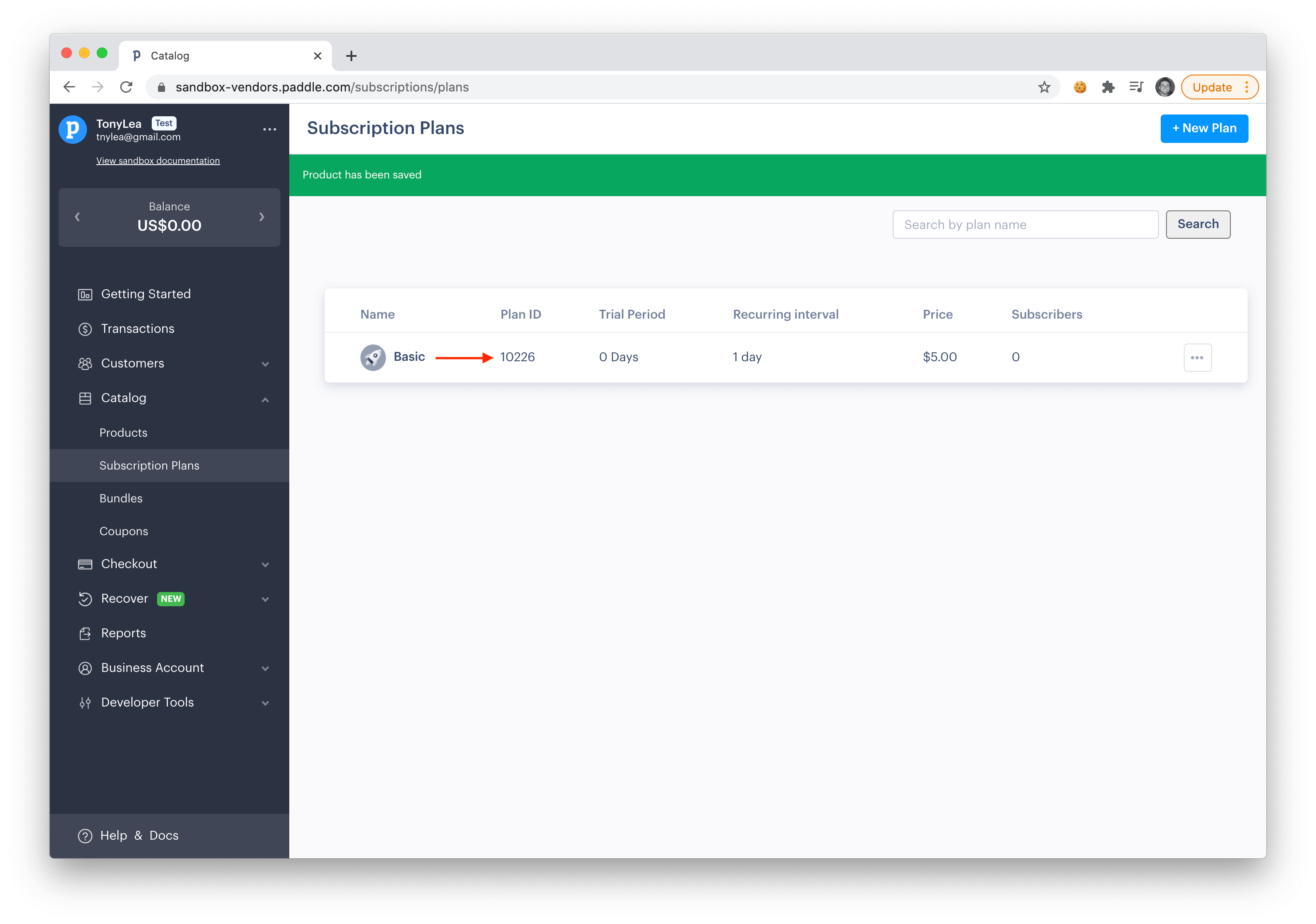
After adding all your plans, we're ready to test out the billing process.
Next, we'll talk about User Roles. Remember every Plan is associated with a User Role, and this is how we will determine what a user has access to in your application.