Themes
Wave has full theme support, which means you can separate your views into separate themes. This will make it easier to create new versions of your site and revert back if needed. This will also help you separate a lot of your back-end logic with the front-end.
In this section you will learn where the themes are located and how to activate a specific theme.
Theme Location
Every theme is located inside of the resources/views/themes folder. When you install Wave there will only be 1 theme available, the tailwind theme. If you Upgrade to a Pro account, you will gain access to the Wave Pro repo, which currently has another theme available, the tallstack theme. Each theme is responsible for managing their own assets. In each theme you will find a package.json which contains the front-end dependencies to run webpack and build each one.
Theme Assets
To compile a theme's assets you can navigate into the theme folder and run npm install, after you install the node dependencies you can run npm run watch to start your asset watcher and develop your theme. When you are ready to compile and minify your assets for production you will want to run npm run production.
Activating Themes
If you are logged in as an admin user and you visit visit the /admin/themes section of your application you’ll see the current themes available in your app.
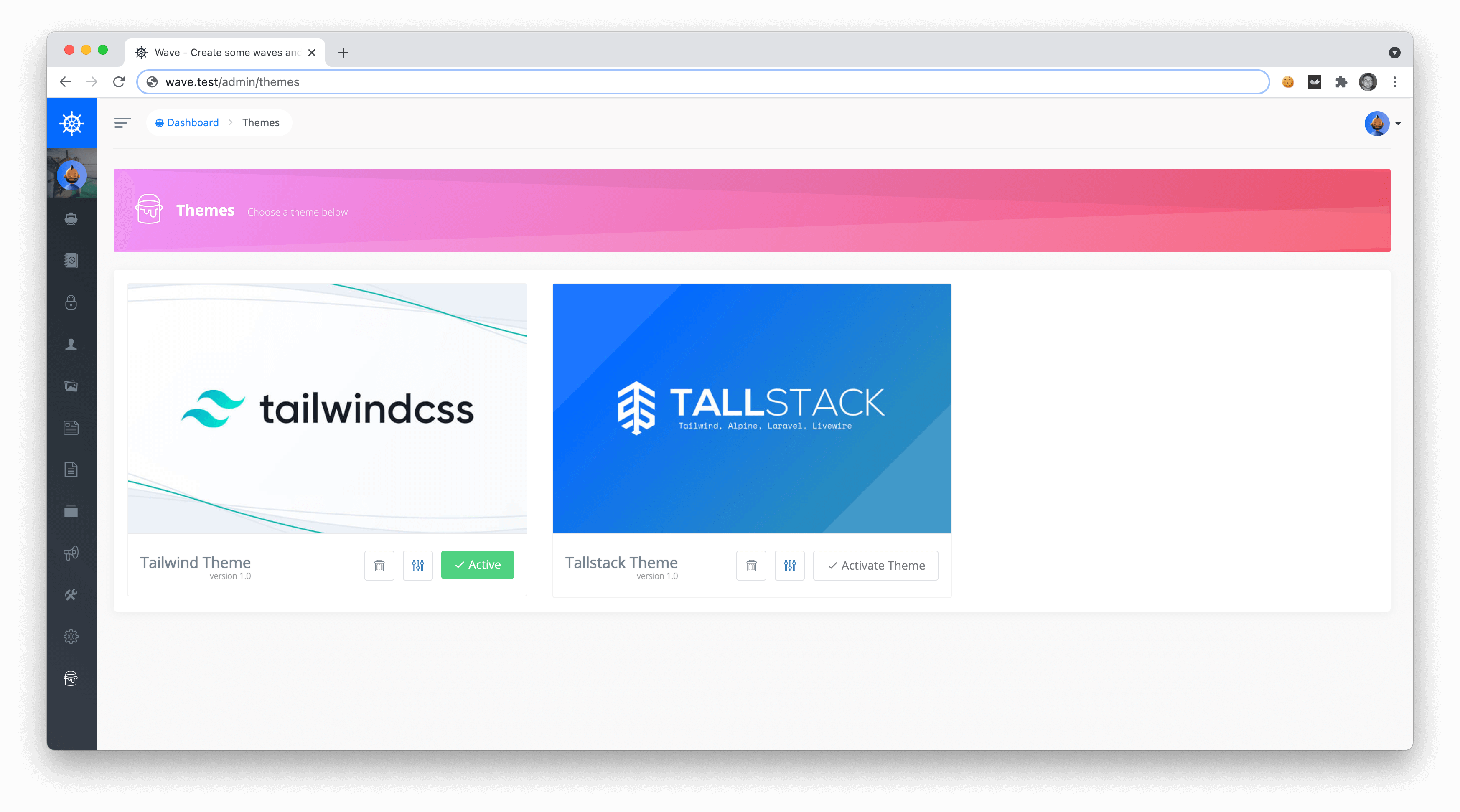
To activate a Theme you can simply click the Activate button for the current theme you would like to activate, and that will be the current active theme.
For more information on customizing and modifying themes, you may want to check out the Wave Videos to learn more about how you can customize and build new themes for your application.